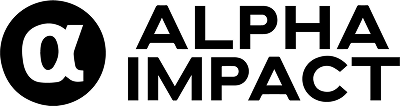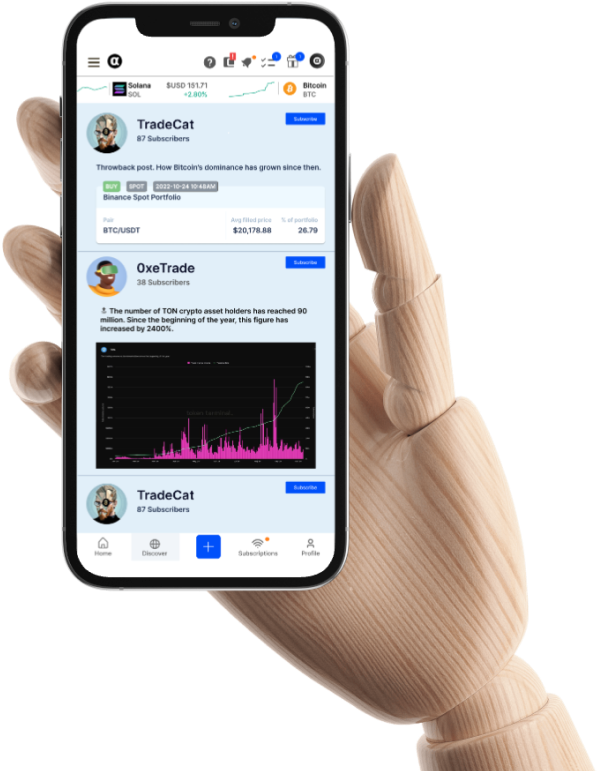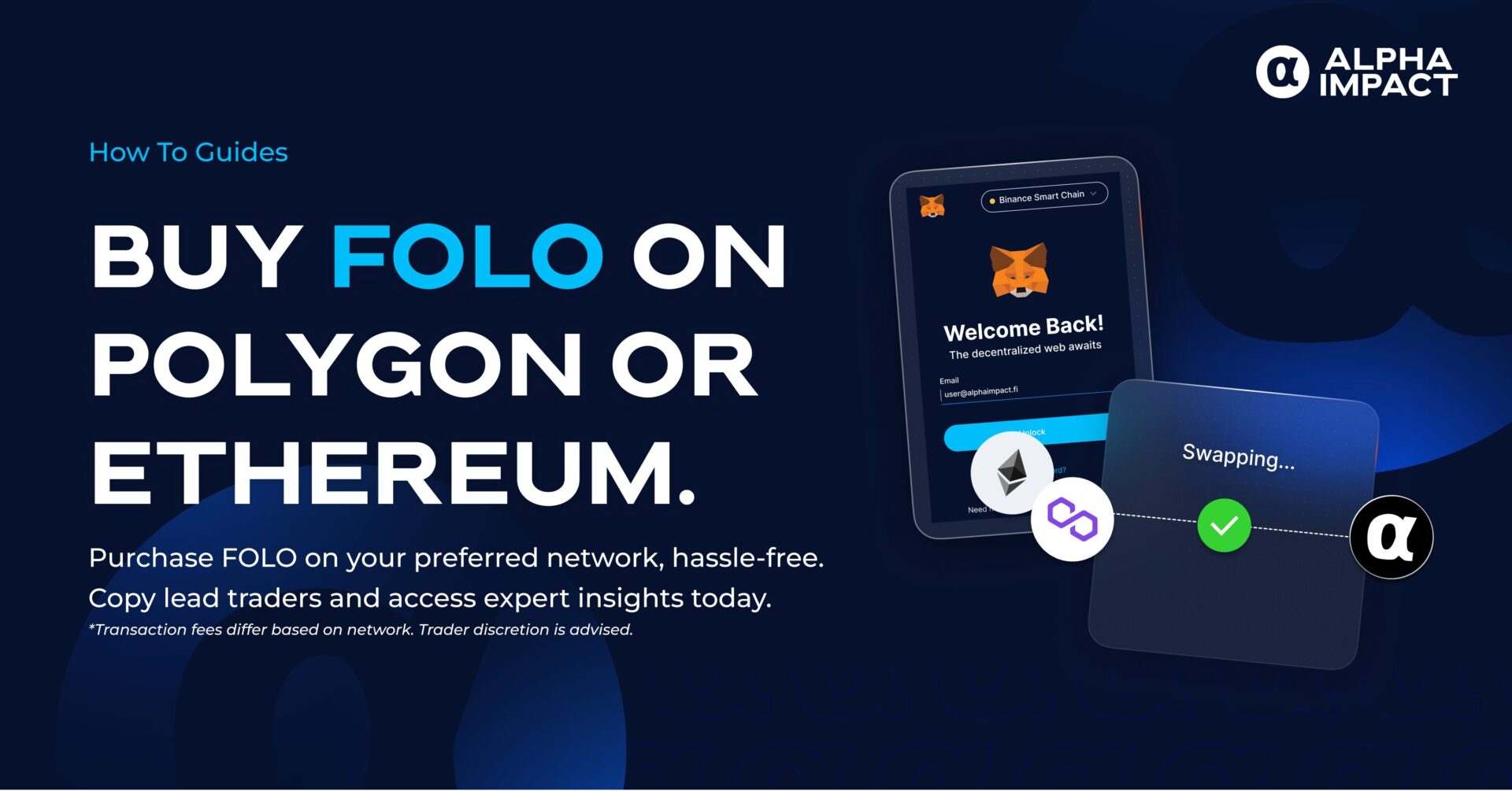
Buy FOLO on Ethereum and Polygon
What is FOLO?
FOLO is Alpha Impact’s native token that powers our ecosystem. With FOLO, you can:
- Access real-time trade alerts from top traders
- Boost your social posts for more visibility
- Earn rewards by sharing your trading insights… and more!
Before You Start
Before purchasing FOLO, you’ll need to:
- An on-chain wallet on MetaMask
- Sufficient digital assets (ETH/POL) to swap for FOLO
- Chosen your network:
- Polygon: Recommended for near-zero fees
- Ethereum: Wider network reach, higher fees
Quick Guide to Buying FOLO
1. Set Up Your Wallet

Visit the “Buy FOLO“ page on Alpha Impact and connect your MetaMask account to Quickswap.
Note: MetaMask doesn’t support Safari, so ensure that you’re using either Chrome, Firebox, Brave, or Edge.
2. Optional: Connect to Polygon Network for Low Gas Fees

Ensure that your MetaMask account is connected to the Polygon network for lower gas fees.
3. Swap your Assets for FOLO
Swap your assets for FOLO. If you don’t see FOLO as an option, you’ll need to add its Token Address into MetaMask manually. Copy it here: 0xef205f99bd869e74b16050199d54327a0ecd343d
Note: You’ll need to have enough digital assets in your MetaMask wallet to swap for FOLO and pay gas fees. If you wish to purchase POL (previously known as MATIC), click here.
4. Adjust Slippage Tolerance (If Needed, Try Above 0.1%)
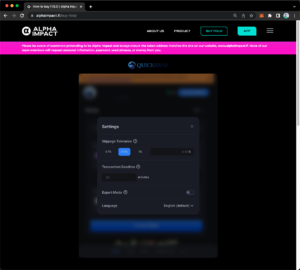
If the swap fails, you might need to increase your slippage tolerance. Go to “Settings” and adjust your slippage tolerance percentage higher than 0.1%.
5. Confirm Your Swap
Confirm the swap by clicking “Accept” and “Confirm Swap”.
6. Wait For Transaction Confirmation
Confirm the transaction on MetaMask, paying attention to the gas fees. You’ll receive a notification once your transaction is confirmed.
What’s Next?
After purchasing, deposit your FOLO tokens into your Alpha Impact wallet to:
- Subscribe to top traders
- Boost your social posts
- Start earning rewards
Next stop: Check our guide on depositing FOLO to your Alpha Impact wallet.
Note: As of September 2024, POL has replaced MATIC as Polygon’s native token. Both terms refer to the same asset.
About Alpha Impact
Alpha Impact is a non-custodial, technology platform building social infrastructure and integrates with Interoperable Real-World Signals.
Our Interoperable platform provides real-time trade signals, comprehensive cross-exchange portfolio analytics, risk management, and copy trading. This empowers signal providers to monetise their expertise and actionable insights through a social community.
App | Website | Whitepaper | Telegram | Telegram ANN | Medium | Twitter | Facebook | LinkedIn | Github | Instagram | Youtube | Tiktok