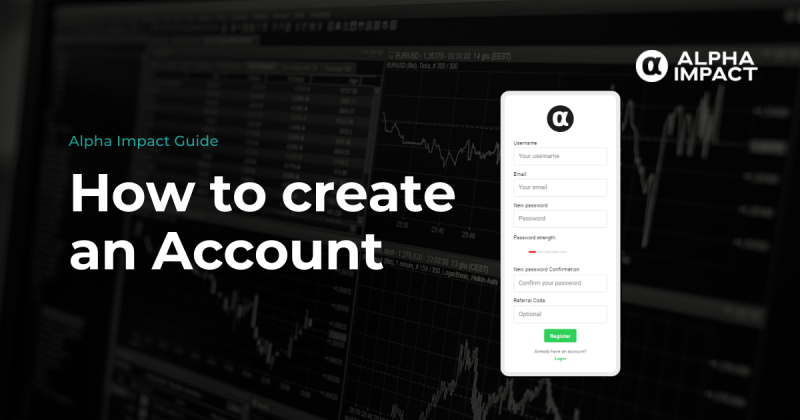Purchase FOLO on MetaMask
Once you’ve set up your MetaMask wallet, it’s time to purchase FOLO.
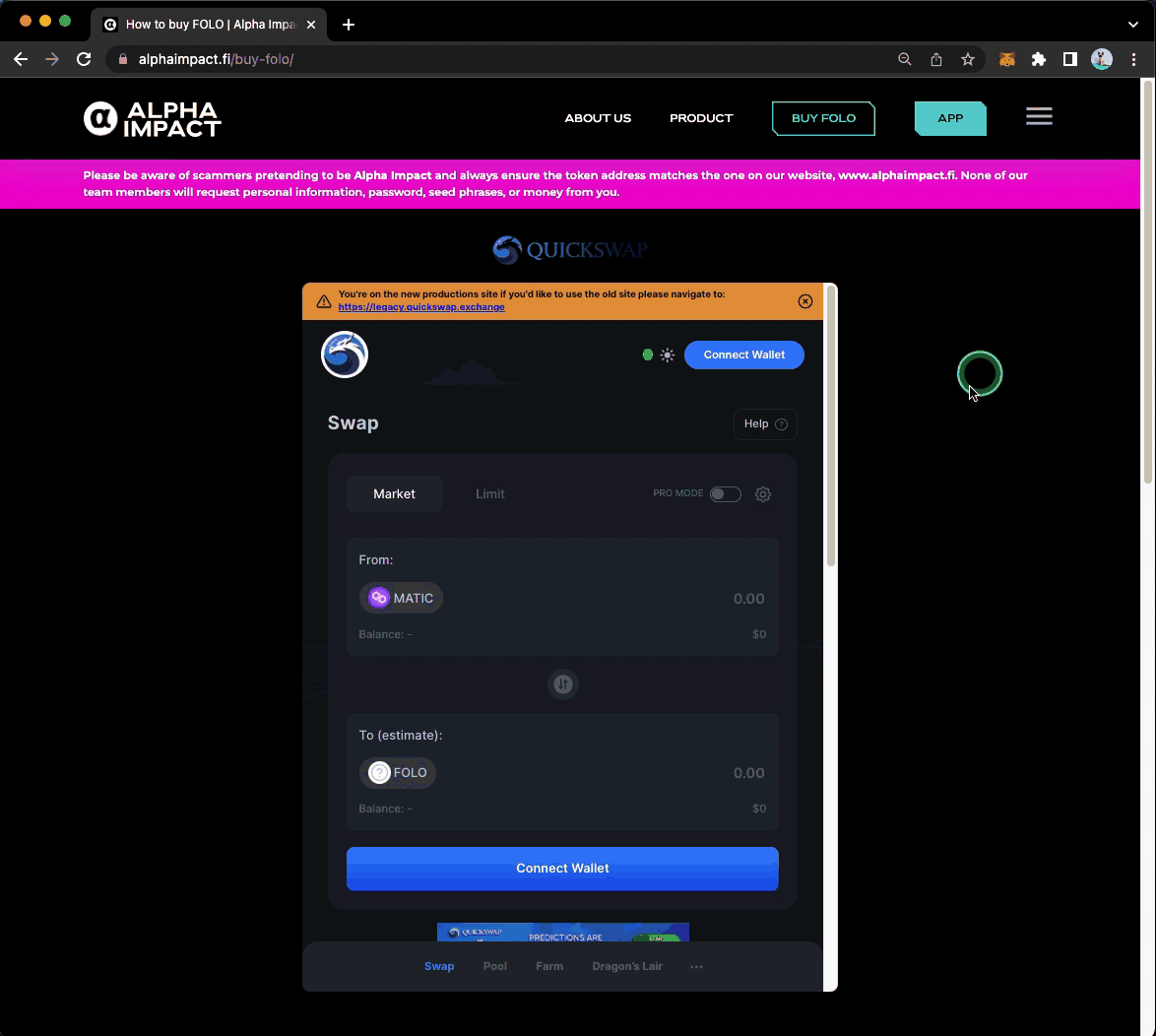
- Step 1: Go to the “Buy FOLO” page on Alpha Impact and connect your MetaMask account to Quickswap. If you don’t have a MetaMask account, learn how to create one here.
Note: MetaMask doesn’t support Safari, so ensure that you’re using either Chrome, Firebox, Brave, or Edge.
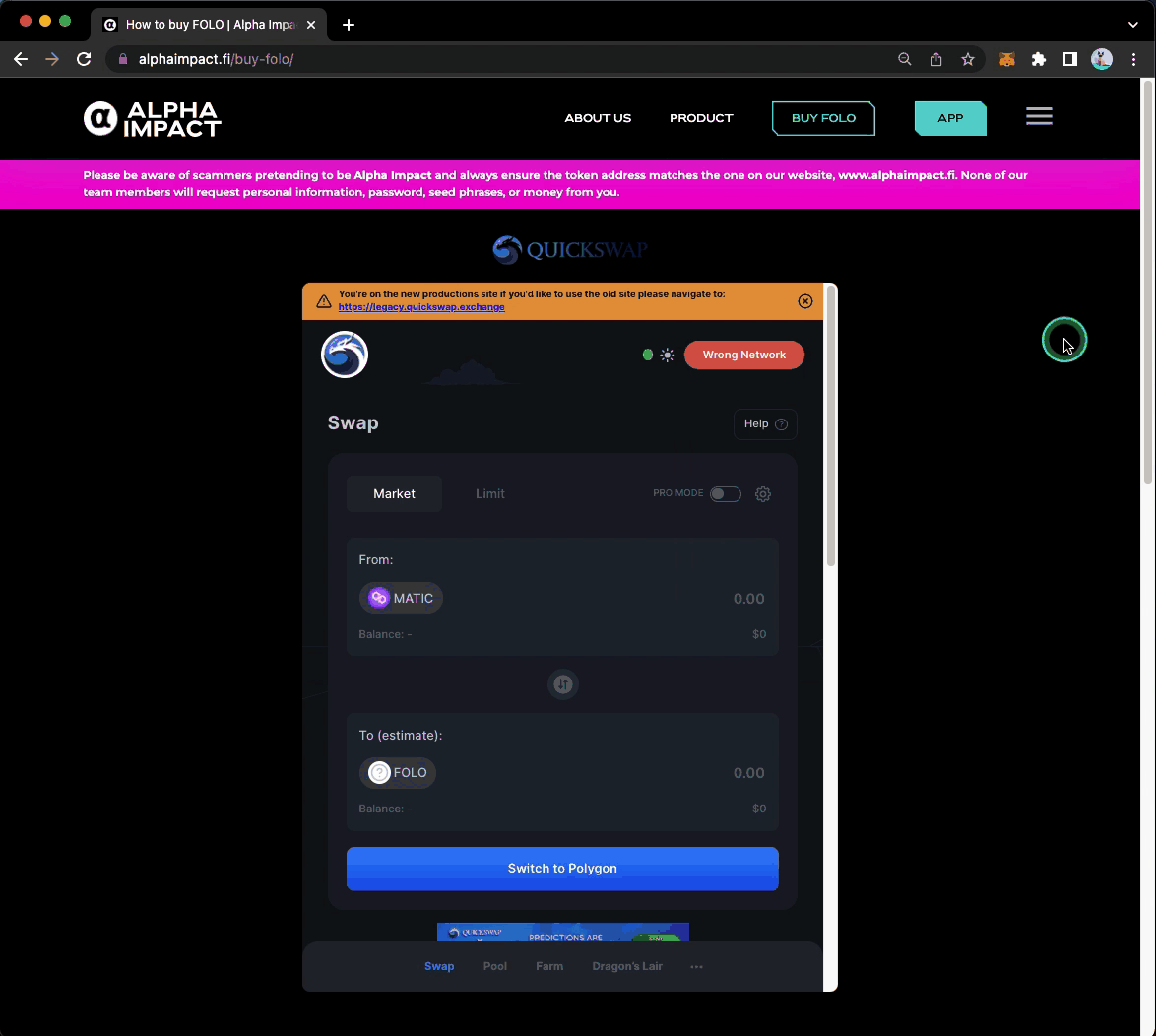
- Step 2: Ensure that your MetaMask account is connected to the Polygon network for lower gas fees. Click here to learn how.
Note: You’ll need to have enough digital assets in your MetaMask wallet to swap for FOLO and pay gas fees. If you wish to purchase POL*, Polygon’s native token, click here.
*As of 4 Sep 2024, POL has replaced MATIC as the native gas and staking token for Polygon PoS. Both MATIC and POL refer to the same thing.
- Step 3: Swap your desired digital asset (e.g., ETH, USDC) to FOLO* and specify your desired FOLO amount. Click here to learn more. If your swap fails, go to Step 4 for help. Otherwise, you can skip to Step 5.
*Note: If you don’t see FOLO as an option, you’ll need to add its Token Address into MetaMask manually. Copy it here: 0xef205f99bd869e74b16050199d54327a0ecd343d
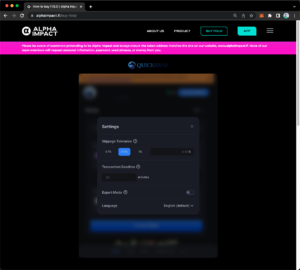
- Step 4 (if the swap fails): If the swap fails, you might need to increase your slippage tolerance. Go to “Settings” and adjust your slippage tolerance percentage higher than 0.1%.
- Step 5 (if the swap is successful): Confirm the swap by clicking “Accept” and “Confirm Swap”.
- Step 6: Confirm the transaction on MetaMask, paying attention to the gas fees. You’ll receive a notification once your transaction is confirmed.
Depositing FOLO into Your In-App Wallet:
Once you’ve purchased FOLO, you can easily deposit it into your Alpha Impact wallet.